There are two ways to insert an image next post titles on blogger. One is using CSS and the other, through "Expand Widget Templates" mode. Before doing the coding and the actual adding of the image next to the title, check out these simple guidelines.
Guidelines.
1. It is advised to save the picture in transparent PNG or GIF format to retain transparency especially for non-white backgrounds. Observe the difference. The "Test Post" on the right shows a transparent image.2. Upload your image to a free image hosting site like PICASA WEB or PHOTOBUCKET. Get the link.
3. Back up your template! If unsure how to go about this, check this tutorials:
How to Back up your Blogger blog - Classic Template
How to Back up your Blogger blog - New Template
Technique #1. Insert Image Using CSS.
1. Open EDIT HTML page.2. Press CTRL + F. On the search bar, type in .post-title.
3. Once you see a style declaration similar to this,
h3.post-title {
font: $(post.title.font);
margin: .75em 0 0;
font-weight: bold;
}
Add in the highlighted lines:
h3.post-title {
font: $(post.title.font);
margin: .75em 0 0;
background-image: url(yourimageURL.png);
background-repeat: no-repeat;
padding:0 0 4px 50px;
font-weight: bold;
}
What it means.
-background-image:url refers to the URL of your uploaded image
-background-repeat: no-repeat means the image will not be repeated
-padding: 0 0 4px 50px is the space between the element border (0px for
top padding, 0px for right, 4px for bottom and 50px for left padding)
To learn more about CSS styles, visit W3Schools. You can also check Trick for New Blogger's post for better understanding on how to set paddings on images.
4. Save template.
Technique #2. Insert Image Through "Expand Widget Templates" Mode.
1. Open EDIT HTML page.2. Press CTRL + F. On the search bar, type in
<a expr:href='data:post.url'><data:post.title/></a>
3. Once you see a similar code like this,
<b:if cond='data:post.url'>
<b:if cond='data:blog.url != data:post.url'>
<a expr:href='data:post.url'>
<data:post.title/></a>
<b:else/>
<data:post.title/>
</b:if>
Add in the highlighted lines:
<b:if cond='data:post.url'>
<b:if cond='data:blog.url != data:post.url'>
<a expr:href="data:post.url" href="">
<img src='yourimageURL.png' style='border: 0'/>
<data:post.title></a>
<b:else/>
<data:post.title/>
</b:if>
-'yourimageURL.png' refers to the URL of your uploaded image
4. Save template.




 Share.This.Post.
Share.This.Post.  Share.Your.Thoughts.
Share.Your.Thoughts. Subscribe.To.The.Comments.
Subscribe.To.The.Comments. Create.A.Link.
Create.A.Link. Curabitur sodales leo et quam venenatis eu faucibus quam placerat. Aliquam metus diam, pretium nec commodo at, tristique nec mauris. Vestibulum urna massa, convallis vel laoreet in, ultrices eu nisl. Nulla facilisi. Nam tristique mollis semper. Mauris ac vestibulum lorem. Mauris erat libero, lobortis nec faucibus non, tempor in leo.
Curabitur sodales leo et quam venenatis eu faucibus quam placerat. Aliquam metus diam, pretium nec commodo at, tristique nec mauris. Vestibulum urna massa, convallis vel laoreet in, ultrices eu nisl. Nulla facilisi. Nam tristique mollis semper. Mauris ac vestibulum lorem. Mauris erat libero, lobortis nec faucibus non, tempor in leo. 
<< 10 Shared Thoughts >>
October 26, 2013 at 10:05 PM
wow, thanks! it works well in mine! after Googling a lot of times, now at long last, I've found what's going to work with my blog, your tutorial is the only thing that works for me! have a look www.yourquotesdiary.blogspot.com

Thanks a lot for this post! god bless ^_^
December 15, 2015 at 10:36 PM
Loved this Article,helpful for branding and popularity.I would also like to recommend website www.smstudy.com for relevant stuffs and hope so it will be helpful for others also in the way it was for me.
February 2, 2016 at 2:41 AM
I don’t even know how I ended up here, but I thought this post was

great.
Ace Utilities Keygen
February 11, 2017 at 10:10 PM
Hi there,

I was wondering if you have any clue about how I could display a different image on top of the static page title. I've been looking everywhere on google and I haven't find any solution yet. I'm working with blogger and my site url is http://www.upali-beach.com
Thank you in advance for your answer
Tom
PS : If it was unclear : I'd like to have the title of the static page coming under an image that would take all page width so that the text starts right after the title (I will have more images in the text)
May 31, 2017 at 10:27 PM
Wow its really working for digital marketing jobs in hyderabad blogger. thank you.
June 19, 2017 at 3:27 AM
The best thing is that your blog really informative thanks for your great information about add image beside blogger post title
October 31, 2017 at 10:08 PM
Informative post! I really like and appreciate your work, thank you for sharing such a useful information about blogging tips, hear i prefer some more information to build your career in digital marketing by DoDigital
March 13, 2018 at 9:49 PM
Thank you for this golden advice you shared here. Thank you for such a great article...
How to Add Featured Image in Blogger | How to Create your Own Logo Online for Free
September 18, 2018 at 2:19 PM
Really useful information.we are providing best packers and movers in hyderabad with in affordable price.
October 11, 2019 at 10:15 PM
bro I want show image left side and tittle+summ... right side.please help me.
back to share