Where is the "Expand Widget Templates" checkbox?
To enable or activate this mode,a. go to DESIGN tab.
b. Click EDIT HTML.
c. Under the EDIT TEMPLATE section, simply tick the EXPAND WIDGET TEMPLATES checkbox.
My "Expand Widget Templates" is Gone.
Can't find the "Expand Widget Templates" box? This occurs when you are using Classic Templates. You need to UPGRADE YOUR TEMPLATE. Before doing this, make sure that you back up your HTML codes first.
To upgrade,
a. Go to TEMPLATE.
b. Choose CUSTOMISE DESIGN.
c. Click UPGRADE YOUR TEMPLATE.
Choose a template you prefer. When you go back to DESIGN TAB and EDIT HTML page, the EXPAND WIDGET TEMPLATES checkbox is back.
REMEMBER! By upgrading templates, you will lose many of the changes you previously made to your template. Backing up is advised.
How to revert to Classic Template.
Like the old or classic templates better? If you prefer to switch to old templates,a. Go to DESIGN tab
b. Choose EDIT HTML.
c. Under the OLD TEMPLATES section, choose REVERT TO CLASSIC TEMPLATES.
Related Discussions.
Blogger Help: My 'Expand Widget Templates' box is goneBlogger Help: How Do I Expand Widget Templates?




 Share.This.Post.
Share.This.Post.  Share.Your.Thoughts.
Share.Your.Thoughts. Subscribe.To.The.Comments.
Subscribe.To.The.Comments. Create.A.Link.
Create.A.Link. Curabitur sodales leo et quam venenatis eu faucibus quam placerat. Aliquam metus diam, pretium nec commodo at, tristique nec mauris. Vestibulum urna massa, convallis vel laoreet in, ultrices eu nisl. Nulla facilisi. Nam tristique mollis semper. Mauris ac vestibulum lorem. Mauris erat libero, lobortis nec faucibus non, tempor in leo.
Curabitur sodales leo et quam venenatis eu faucibus quam placerat. Aliquam metus diam, pretium nec commodo at, tristique nec mauris. Vestibulum urna massa, convallis vel laoreet in, ultrices eu nisl. Nulla facilisi. Nam tristique mollis semper. Mauris ac vestibulum lorem. Mauris erat libero, lobortis nec faucibus non, tempor in leo. 
<< 3 Shared Thoughts >>
June 10, 2013 at 2:15 AM
But cAn't I Get This Options:( ( ( (

From Where I Login To Get...
July 22, 2013 at 1:01 AM
Woah! I'm really digging the template/theme of this website. It's simple, yet effective. A lot of times it's challenging to get that "perfect balance" between user friendliness and visual appeal. I must say you've done a
amazing job with this. Also, the blog loads very quick for me on Internet explorer.Outstanding Blog!
blogger templates
October 3, 2013 at 7:00 PM
Great idea but the problem is where can I login in order to follow this step by step? asking for assistance pls......
back to share