There are three ways to add flickr photostream to Blogger. All involves adding a gadget/widget.
How to add a gadget/widget?
1. Go to DESIGN tab.
2. Click PAGE ELEMENT. Choose the section where you'd like the flickr slideshow to show up.
3. ADD A GADGET.
On to the techniques.
Technique #1. Using BASIC SLIDESHOW gadget.
1. Under BASICS, select SLIDESHOW.2. Choose FLICKR as SOURCE, click KEYWORD if you'd like to display photos based on tags; USER based on flickr user.
3. Pick desired SPEED and OPTIONS.
4. SAVE.
Technique #2. Using FEATURED FLICKR PHOTOSTREAM gadget.
With this method, you can embed flickr slideshow based on flickr user alone. The procedure:1. Under FEATURED, scroll down to FLICKR PHOTOSTREAM.
2. Assign FLICKR USERNAME from which the photos will stream on.
3. Specify the NUMBER OF THUMBNAILS to display, HEIGHT of the frame and TEXT to link back to flickr and TITLE of gadget.
4. SAVE.
Technique #3. Using HTML/JAVASCRIPT gadget.
1. Under BASIC, choose HTML/JAVASCRIPT.2. Paste flickr embed codes.
3. SAVE.
How to get FLICKR HTML EMBED CODE.
If based on tags,
1. Go to flickr popular tags page. Type in your desired tag on the JUMP TO bar or choose from their list.
2. On the top right-most part of the specified tag page, click SLIDESHOW.
3. On the top right-most part of the slideshow page, click SHARE.
4. GRAB THE EMBED HTML code and COPY TO CLIPBOARD.
5. You can adjust the frame size by clicking the CUSTOMIZE HTML link.
SHORTCUT: Replace the tagname with your desired tag. Visit the URL. Hover to the top of the page, click SHARE.
http://www.flickr.com/photos/tags/tagname/show/?embed=1
Example:
http://www.flickr.com/photos/tags/blue/show/?embed=1
If based on flickr user, you need to login first before you can grab the code. Moving on,
1. Replace the username with the flickr user you prefer. Visit the URL.
2. Hover to the top of the page.
3. SHARE.
http://www.flickr.com/photos/username/show/?embed=1
Example:
http://www.flickr.com/photos/tannenberg/show/?embed=1







 Share.This.Post.
Share.This.Post.  Share.Your.Thoughts.
Share.Your.Thoughts. Subscribe.To.The.Comments.
Subscribe.To.The.Comments. Create.A.Link.
Create.A.Link. Curabitur sodales leo et quam venenatis eu faucibus quam placerat. Aliquam metus diam, pretium nec commodo at, tristique nec mauris. Vestibulum urna massa, convallis vel laoreet in, ultrices eu nisl. Nulla facilisi. Nam tristique mollis semper. Mauris ac vestibulum lorem. Mauris erat libero, lobortis nec faucibus non, tempor in leo.
Curabitur sodales leo et quam venenatis eu faucibus quam placerat. Aliquam metus diam, pretium nec commodo at, tristique nec mauris. Vestibulum urna massa, convallis vel laoreet in, ultrices eu nisl. Nulla facilisi. Nam tristique mollis semper. Mauris ac vestibulum lorem. Mauris erat libero, lobortis nec faucibus non, tempor in leo. 
<< 4 Shared Thoughts >>
April 30, 2012 at 11:36 PM
This is really a nice blog to explanation of the flicker slideshow. It easy to understand. I am expecting the blog on stock ticker
November 16, 2012 at 2:50 PM
Thank you! The Flickr slideshow thing in Blogger wasn't showing the pics to full size and this tutorial helped me to use the html code to embed my own pics in my blog. Very, very helpful, thank you!
February 23, 2013 at 1:47 PM
Very helpful! Thanks!
March 1, 2013 at 9:19 PM
hiiiii thank u very much and this is very nice blog
back to share